
Seit dem Release der PC-Version von Dishonored 2: Das Vermächtnis der Maske gab es zahlreiche Beschwerden über diverse Probleme. Ganz oben auf der Liste stehen Performance-Schwankungen und Abstürze, die auch das erste Update 1.1 nicht gänzlich beseitigen konnte. Das neueste Update 1.2 soll jedoch für Besserung sorgen.
Ab sofort steht zumindest schon mal die Beta-Version des PC-Updates 1.2 für Dishonored 2 via Steam zum Download bereit. Der Patch soll nicht nur die allgemeine Performance des Spiels verbessern und einige Crash-Bugs beseitigen, sondern nimmt auch Änderungen an der Benutzeroberfläche sowie den Menüs vor.
Mehr:Der große GameStar-Test von Dishonored 2: Das Vermächtnis der Maske
Wann genau die finale Version des Updates 1.2 erscheinen wird, ist bisher nicht bekannt. Wir haben jedoch schon mal die vorläufigen Patch-Notes für Sie:
Patch-Notes für Dishonored 2: Das Vermächtnis der Maske v1.2 (Beta)
PERFORMANCE
- Reduced framerate stuttering
- Added a customizable FPS limiter to reduce the fluctuation
- Framerate capped at 120 FPS to prevent physics issues which occur only above 120fps
- Max pre-rendered frame is now managed by the game
- Adjusted Texture Details settings so settings make a significant visual and performance change
- Fixed a bug where AMD GPU experienced huge framerate drops when there is cloth simulation in the environment.
- Adjusted ocean settings for perf improvement
- Added frequency in V-sync UI
- Fixed a bug where VRAM usage was higher than available VRAM
- Fixed a bug where auto-detected settings were set too high for certain hardware
- Added HBAO+ support for AMD GPUs
- Fixed a bug where turning HBAO+ ON created some bad shadowing on player's hands
- Removed Environment Details settings as it was strongly tied to View Distance
- Removed Fog Quality settings as it was not impacting the visuals or providing performance advantages
- Adjusted auto detected settings for R9 290X2
- Fixed a bug where Water Quality settings was only impacting ocean, not canals or pools
- Improved CPU cores utilization on high and low-end machines
MOUSE, GAMEPAD & CONTROLS
- Fixed a bug where mouse sensitivity was framerate dependent
- Fixed a bug where the controller vibrates continuously it the player switched from gamepad to mouse and keys while the gamepad was vibrating
- Fixed a bug where Aim Friction didn't work with a gamepad
- Fixed a bug where the gamepad could not be recognized if plugged after the game was ran
- Fixed a bug where resolution could not be changed with mouse
- Mouse smoothing setting is now set to minimum by default (setting won't get overwritten if customized by the player)
ALT+TAB
- Fixed a bug where using ALT + TAB could result in endless switch between the game and other programs
- The player can no longer bring up the Pause menu when using ALT + TAB while dying
- Fixed a bug where the bug kept on registering mouse movements while in background after the player used ALT + TAB to switch to another program
CRASH FIXES
- Fixed a bug where the game could crash if the player decided to leave the Clockwork Mansion while Clockwork Soldiers were beheaded
- Fixed a bug where the game crashes if the player attempted to go into visual settings menu after disconnecting a monitor in game
- Fixed a crash when selecting a video card without attached monitor to it
- Fixed a bug where game could freeze in "Another Strange Visit" when opening the weapon wheel with Middle Click button and then scrolled if the player used gamepad before
MENU & OPTIONS
- Fixed a bug where the collar of the player was visible while using Shadow Walk assassination in large FOV
- Fixed a bug where the game could stretch the resolution to fit screen while using a non-native resolution and switching from Borderless Windowed Mode to Windowed Mode
- Fixed a bug where the menu was not filling the whole screen in some resolutions
- Fixed a bug where Mouse Smoothing setting was sometimes not properly displayed even though it was properly saved
- Fixed a bug where 'Unassigned' text for unassigned buttons overlaps nearby text with Keyboard and Mouse controls
- Fixed a bug where the player was unable to switch to Full Screen or Windowed Mode after he switched to Borderless Windowed Mode
- Added a Framerate Limiter so the player can limit framerate fluctuation when playing without V-sync
- Added TXAA sharpness setting
- Changed the Aim Assist settings to be more clear
- Added Triple Buffering option
- Added more choices to V-Sync settings
- Monitor/Resolution
- Fixed a bug where restoring default settings activated the second monitor as the default monitor
- Fixed a bug where the game switched to Borderless Windowed when the player changed resolution while in windowed mode
- Fixed a bug where the game was displaying a black screen if the resolution was set to 1786 x 992 in full screen
- Fixed a bug where expiration of change monitor confirmation dialogue while game is minimized can cause display to stop functioning
- Fixed a bug where Resolution Scaling was deactivated when the game ran above 30 FPS
- Changed the Resolution Scaling settings for a better understanding
- Added resolution ratio to the Resolution drop list
- Fixed a bug where resolution scaling setting was not saved when quitting the options menu
- Fixed a bug where the current game resolution was applied to the monitor when switching monitor even if this resolution was not supported
UI
- Fixed a bug where mouse Wheel pop up will highlight as selected incorrect slot after holding key corresponding to an empty slot
- Fixed a bug where initiating Black Market shop with keyboard displays gamepad prompts on menu until additional keyboard or mouse input
- Blink, Far reach and The Heart are now automatically binded to shortcuts after being acquired
- Fixed a bug where the Gun shortcut was not automatically assigned if bullets were picked up before the gun
- Fixed a bug where "<" key appeared as "Unassigned" in game when bound to any action
MISC
- Fixed a bug where sabotaging the Oraculum device would count as 2 kills and prevent getting the "Clean Hands" achievement
So funktioniert die Beta-Patch-Installation
Wer den Beta-Patch für Dishonored nutzen möchte, muss ihn erst in den Steam-Einstellungen freischalten. Dazu ist folgendes Vorgehen notwendig:
- In Steam einloggen
- Rechtsklick auf Dishonored 2 in der Bibliothek
- Einstellungen auswählen
- Betas auswählen
- Im Drop-Down-Menü die Beta-Version auswählen
- OK anklicken
- Ein paar Minuten warten, bis das Update installiert wird
- Abschließend sollte Dishonored 2 als Dishonored 2 [BetaPatch] in der Bibliothek aufgeführt werden
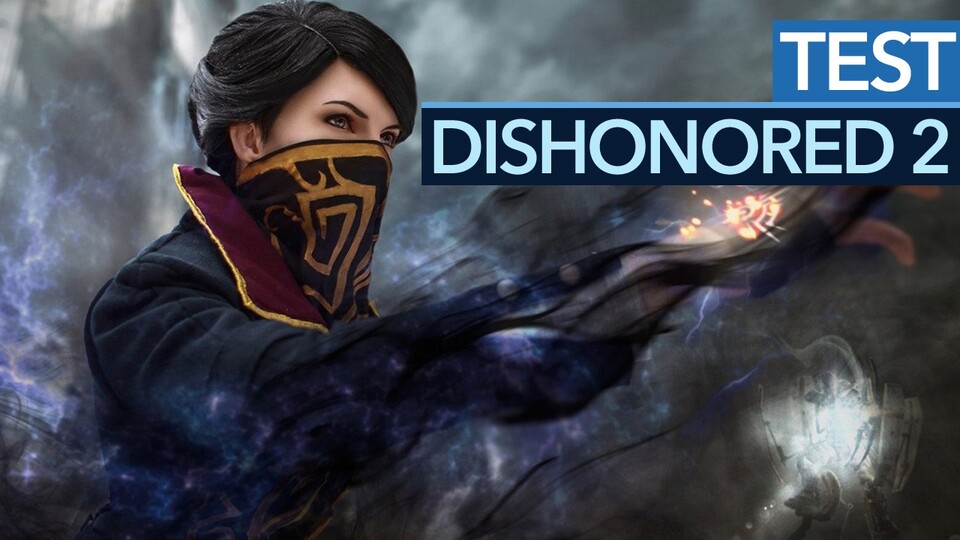
9:10
Dishonored 2 - Test-Video zum Schleichspiel des Jahres

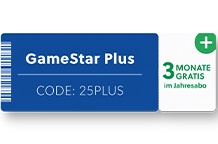
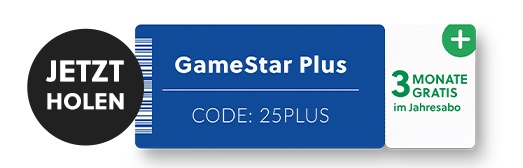
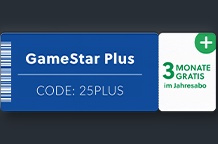
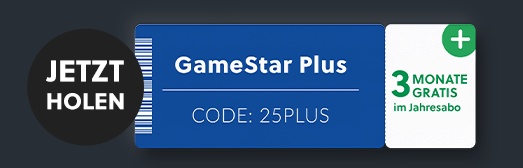










Nur angemeldete Benutzer können kommentieren und bewerten.
Dein Kommentar wurde nicht gespeichert. Dies kann folgende Ursachen haben:
1. Der Kommentar ist länger als 4000 Zeichen.
2. Du hast versucht, einen Kommentar innerhalb der 10-Sekunden-Schreibsperre zu senden.
3. Dein Kommentar wurde als Spam identifiziert. Bitte beachte unsere Richtlinien zum Erstellen von Kommentaren.
4. Du verfügst nicht über die nötigen Schreibrechte bzw. wurdest gebannt.
Bei Fragen oder Problemen nutze bitte das Kontakt-Formular.
Nur angemeldete Benutzer können kommentieren und bewerten.
Nur angemeldete Plus-Mitglieder können Plus-Inhalte kommentieren und bewerten.